List box :
Type of list Box
There are four types of List box
Single Select List box
Multi-Select List Box
Multi-select List box with checkbox
Multi select list with checkbox and search box
Multiselect, dual listboxes
Single Select List box
Users can select only one value from the single select listbox .it can be static and scrollable .
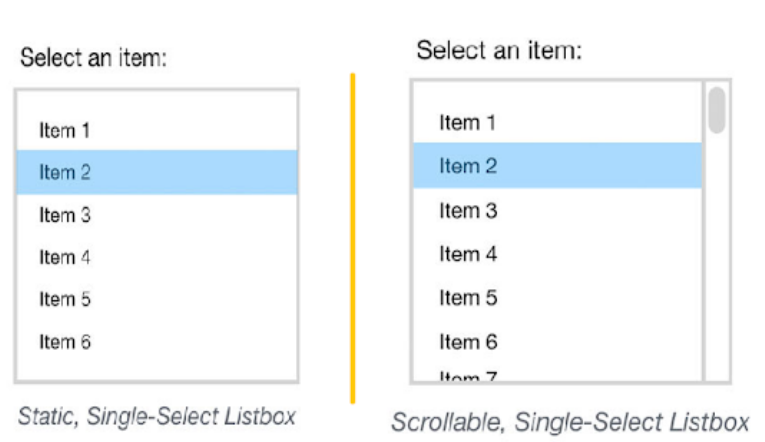
Multi Select List Box
Users can select or deselect one or more items by holding down the Shift, Command, or Control key while clicking on items.it can be static and scrollable.
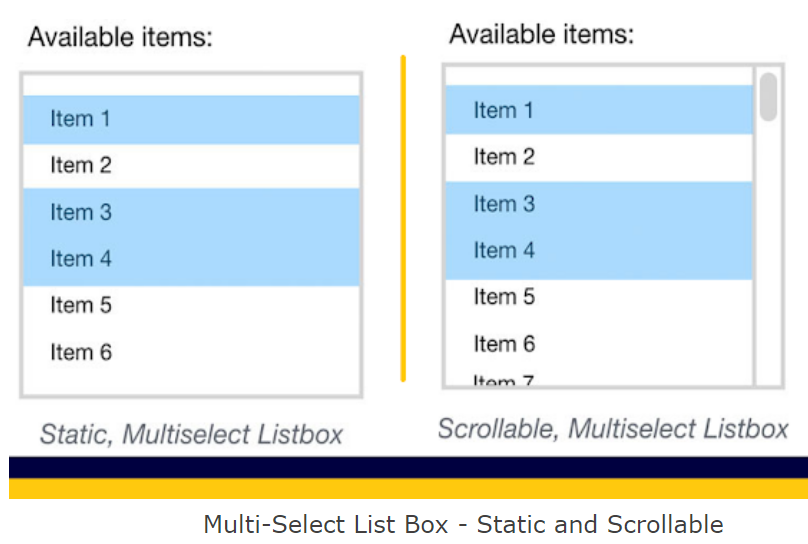
Multi select List box with checkbox
Users can select or deselect one or more items from the list box by selecting or deselecting Checkbox. It can be static and scrollable

Multi-select list with check box and search box
Users can select or deselect one or more items from the list box by selecting or deselecting Checkbox. And also users can search the item from the list box and select. It can be static and scrollable .

Multiselect, dual list boxes
A multi-select, dual list box allows users to make selections by moving items from one Listbox to another. Users can also reorder the options by moving them up and down in the list.

Test Cases for Single Select List box
Type of list Box
There are four types of List box
Single Select List box
Multi-Select List Box
Multi-select List box with checkbox
Multi select list with checkbox and search box
Multiselect, dual listboxes
Single Select List box
Users can select only one value from the single select listbox .it can be static and scrollable .
Multi Select List Box
Users can select or deselect one or more items by holding down the Shift, Command, or Control key while clicking on items.it can be static and scrollable.
Multi select List box with checkbox
Users can select or deselect one or more items from the list box by selecting or deselecting Checkbox. It can be static and scrollable
Multi-select list with check box and search box
Users can select or deselect one or more items from the list box by selecting or deselecting Checkbox. And also users can search the item from the list box and select. It can be static and scrollable .
Multiselect, dual list boxes
A multi-select, dual list box allows users to make selections by moving items from one Listbox to another. Users can also reorder the options by moving them up and down in the list.
Test Cases for Single Select List box
- First Verify that dropdown is enabled or not.
- Check that the user is able to select the value from the listbox.
- Check that when the user tries to select the multiple values from the list.
- Check that list box showing value as per CRS.
- Check that the user is able to unselect the selected value from the Listbox.
- Check whether the value gets changed or not when the user unselects the selected value and selects another value from the list.
- Check the Number of items displayed in the list without scroll.
- Check that when the user tries to select the multiple values from the list.
- check the color when the user hover the mouse on value .
- Check the cursor pointer when the user hovers on value.
- Check the font, size , spelling, design etc.
- if Scroll is there-
- Check that the user is able to scroll the list through the mouse.
- Verify that the user is able to scroll through the arrow key .
- Check that the user is able to select the value from the list after scrolling .
- Verify that list gets scrolled automatically when the user presses any key from the keyboard .
- First Verify that dropdown is enabled or not.
- Check that the user is able to select the value from the listbox.
- Verify that when the user selects the single value from the list.
- Check that when the user selects the multiple values from the list.
- Check that when the user selects or deselect one or more items by holding down the Shift, Command, or Control key while clicking on items.
- Check that listbox showing value as per CRS.
- Check that the user is able to unselect the selected value from the listbox.
- Check that value is getting changed or not when the user unselect the selected value and select another value from the list .
- Check the Number of items displayed in the list without scroll.
- Check that when the user tries to select the multiple values from the list.
- check the color when the user hover the mouse on value .
- Check the cursor pointer when the user hover on value .
- Check the font, size , spelling, design etc.
- if Scroll is there-
- Check that the user is able to scroll the list through the mouse.
- Verify that the user is able to scroll through the arrow key .
- Check that the user is able to select the value from the list after scrolling .
- Verify that the list gets scrolled automatically when the user presses any key from the keyboard .
- First Verify that dropdown is enabled or not.
- Check that the checkbox is enabled or not.
- Check that the user is able to select the value from the listbox.
- Check that when the user tries to select the multiple values from the list.
- Check that when the user selects more than one checkbox and deselect only one.
- Check that all the values of listbox get checked when the user clicks on select all checkbox.
- Check that all the selected values are getting unselected or not when the user uncheck the select all checkbox.
- Check that listbox showing value as per CRS.
- Check that the user is able to unselect the selected value from the listbox.
- Check that value is getting changed or not when the user unselect the selected value and select another value from the list .
- Check the Number of items displayed in the list without scroll.
- Check that when the user tries to select the multiple values from the list.
- check the color when the user hover the mouse on value .
- Check the cursor pointer when the user hover on value .
- Check the font, size , spelling, design etc.
- A list box contains mainly 3part - a container box, a list of items, and a label. whereas a dropdown contains a container box, a downward-facing arrow button, a list of items, and a label.